Form
Design annotations are needed for specific instances shown below, but Carbon already incorporates accessibility into the components that make up a form. Refer to form components’ individual accessibility tabs for specific considerations.
What Carbon provides
Carbon bakes keyboard operation into the components that make up a form, improving the experience of blind users and others who operate via the keyboard. Carbon incorporates many other accessibility considerations, some of which are described below.
Information icons
A common challenge for forms is how to surface additional information to the
user without making the form too dense. Carbon provides an information icon
toggletip to ensure such information is
predictable and keyboard accessible. The toggletip is a button, which is in the
tab order. Both Space and Enter open the tip, and Esc dismisses it.
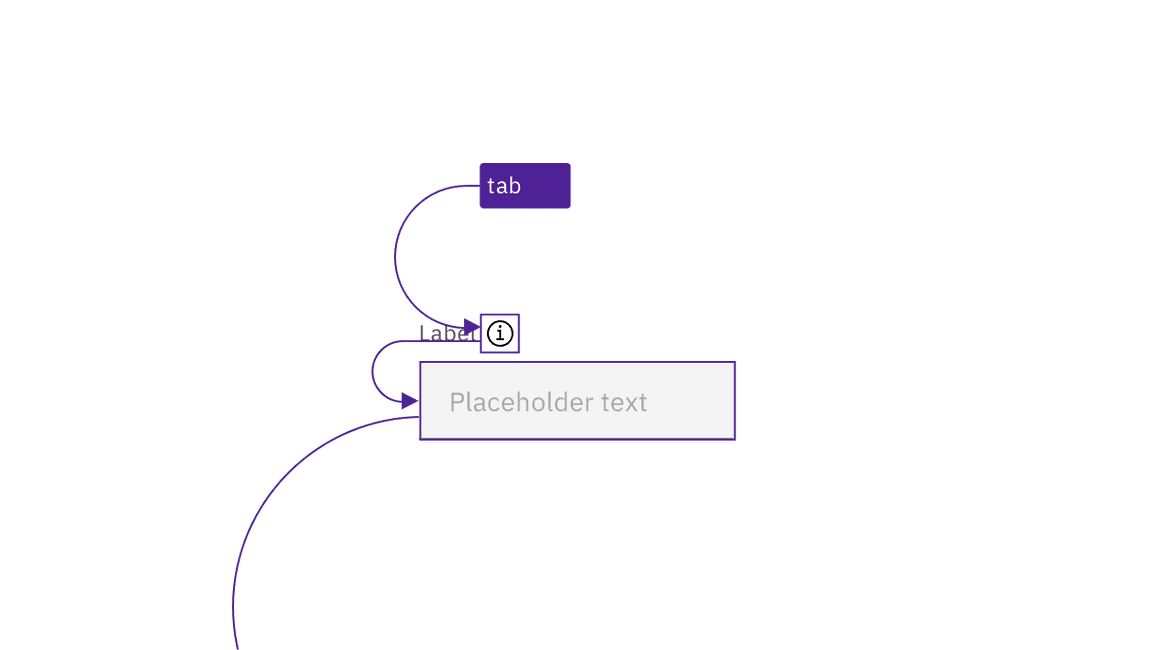
The toggletip pattern is used to make form help text keyboard accessible.
Error handling
Carbon incorporates accessible inline error and warning messages into many components, such as text inputs. Error states are also conveyed programmatically to assistive technologies.
Design recommendations
Design annotations and considerations are needed for the following situations.
Identify requirements at the start of the form
Traditionally, a legend at the start of a form identifies the symbol (often an asterisk) used for required fields, and the symbol is repeated as part of the label for each appropriate field. This is still considered the most accessible implementation. However, as discussed in Optional versus required fields, Carbon allows for either the required or optional fields to be the inputs identified. Especially where only optional fields are indicated, an instruction should precede a form, providing the context for whether required or optional fields are indicated. The traditional phrasing is “All fields are required unless marked as optional” (or the reverse). See the Equal Access Toolkit topic Required fields for more information.
By convention, simple username/password login forms do not need such an instruction (or even to be marked as required), since the context is clear to users.
Be familiar with the accessibility of common form components
The following topics each have their own accessibility considerations, which improve the overall form experience:
- Checkbox
- Date picker
- Dropdown
- File uploader
- Loading
- Modal
- Notification
- Number input
- Radio button
- Select
- Slider
- Text input
Development considerations
Keep these considerations in mind if you are modifying Carbon patterns or creating a custom form or input component.
- A form must be wrapped in a
<form>element. - Required fields must be identified programmatically, either via the label or
with
aria-required. - Helper text and other instructions should be surfaced to users via
aria-describedbyor other accessible techniques. See Programmatically associate inputs with labels. - See the ARIA authoring practices on forms and labels for more considerations.